
There are two types of people on Facebook: people who see a whole bunch of things in their feeds that they love and want to come back to later, so they share all of them… and people who are scrolling along, noticing that one of their friends has shared 12 Tasty videos in a row.
To be clear, I’m not share-shaming. I’m too heavy of a Facebook user to do that. But there is a seriously underutilized Facebook feature that I want to talk about that allows you to save all the links, videos, pictures, events, cat memes, etc., that your heart desires without putting 40 new posts into your followers’ feeds at once by going on a share-spree. This feature is a little bit hidden, but gives you the ability to bookmark items within Facebook (not just links, but virtually anything on FB – videos, pictures, events, etc.).
I know there are people who only share so much because they want to be able to find that stuff later (I know this because when they share, the write stuff like “saving this to come back to it” and “sharing so I can find this later”). Hopefully knowing about this feature will help you to never again spend 20 minutes scrolling through your feed trying to find that recipe or article you shared three weeks ago.
And best of all, this feature is as easy to use on the mobile app as it is on the desktop version of Facebook. You can save items from your friends as well as from public pages.
Saving Facebook Posts on a Mobile Device
Step 1: Scroll through Facebook; find something that interests you that you want to come back to later.
Step 2: Click the tiny drop-down arrow on the right side of the post. A menu of options will pop up. Click on “Save Link.”

It’s that easy!
Finding Your Saved Posts On Mobile
To find the posts you’ve saved, click on the menu button within your app (if you look at the very bottom of the screenshot above, it’s the button the far right — the three lines, often called a hamburger button).
When you click the menu button, you will get this screen (note that the hamburger menu button is highlighted now):

Within this menu exist many features of Facebook that people don’t really know about or bother with. They’re worth a look to see what you can do with them, but for right now, you’d want to find the “Saved” option, indicated with a bookmark icon. When you click on that ….

Voila! Your saved items are all there waiting for you. You can archive them or remove them from your saved items as you like. You can also share them to your news feed or through Messenger. All of that can be done by clicking the three dots to the right of any given item.
Now let’s look at how it’s done using Facebook on your computer.
Saving Facebook Posts Using a Computer
I know that mobile is the way of the future, but I’m sure that I’m not alone in spending a great deal of time working with actually computers. If that’s also how you primarily use Facebook, here’s how you save and find links.
Step 1: Scroll through Facebook and find something that interests you that you want to come back to.
Step 2: Click the dropdown arrow on the right side of the post and select “Save link.”

Done!
Finding Your Saved Facebook Posts on a Computer
From your homepage/news feed (the page you see when you sign into Facebook — where all of your friends’ updates are), look along the left sidebar of your page. You’ll see your name, any pages you manage, possibly some shortcuts to groups you’re in, and there should also be a section called “EXPLORE.” In that section, you should see a red bookmark icon next to the word “Saved.”

Click on that Saved option and you should see all of your saved items. Note the options at the top to view as all items or to sort them out by type (photo, video, etc.).
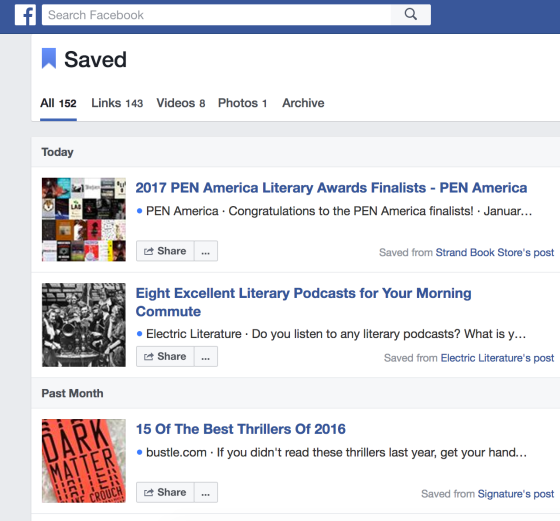
Uses for Facebook Saved Links
You could use this feature as a reading list. You could use it as a cookbook. You could use it as your regular internet bookmark feature (no matter where you log into Facebook, those items will always be there in your saved items section).
Hopefully this will help you save, organize, and find again the things you want to keep. Happy Facebooking!
Header image: Pixabay
